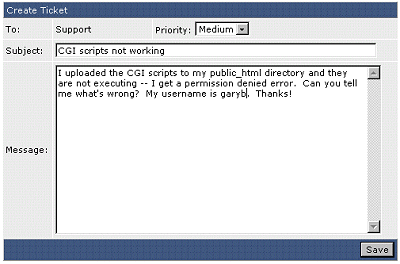|
The Ticket Support System
The control panel features a built in message system. Clicking the "Message System" link at the top of the screen will bring you to the message system menu. "N messages waiting" will always be displayed next to the link. Messages may contain important information, so read them as soon as possible.
The message system has two components: a ticket support system and a private message system. If you needed assistance, you would click the "Create a Ticket" link. Your hosting company's support staff would respond to this ticket and you would click on the ticket name to read it. Private messages are shown in the same table. Private messages are different because they are not responses to a support ticket. Private messages can include scheduled downtime alerts, system-wide announcements, and warnings that your account is reaching its limits. To read a private message, click on its title.
|
|
|
|
Creating a Ticket
1. Click the "Create a Ticket" link.
2. Select message priority:
Low: Problem is not causing immediate difficulty. Medium: Problem is causing immediate difficulty. High: Problem needs to be addressed right away.
3. Enter a subject that describes the problem in a few words.
4. Explain the problem in full detail.
5. Click "Save." |
|
The support staff may respond to your ticket and close it. A ticket will be closed when the problem is resolved; that is, there is no need for the ticket any more. If you have new messages waiting and don't see them in in the ticket listing, click on the "View Closed Tickets" link. If you feel that your problem has not been resolved then you may reply to the closed ticket.
Important note: Your hosting company may disable your ability to send tickets. This typically occurs when they have a different support system in place. If you can't create a ticket, visit your host's web site for support information. |
|
- หน้าแรก
-
ร้านค้า
- เรียกดูทั้งหมด
- Dedicated Server Linux (USA)
- Dedicated Server (Thailand)
- Dedicated Server Linux (INDIA)
- Dedicated Server Windows (INDIA)
- VPS Linux KVM (USA)
- VPS Linux KVM (INDIA)
- Wordpress Hosting (USA)
- Dedicated Server Linux by Bluehost (USA)
- Dedicated Server Linux by HostGator (USA)
- Managed Server Linux (USA)
- Shared Hosting by Hostgator (USA)
- Cloud Hosting (USA)
- Cloud Hosting (INDIA)
- Reseller Windows Hosting (USA)
- Reseller Windows Hosting (INDIA)
- Reseller Windows Hosting (UK)
- Reseller Linux Hosting (USA)
- Reseller Linux Hosting (UK)
- Reseller Linux Hosting (INDIA)
- Multi Domain Windows Hosting (USA)
- Multi Domain Windows Hosting (INDIA)
- Multi Domain Windows Hosting (UK)
- Multi Domain Windows Hosting (HK)
- Multi Domain Linux Hosting (USA)
- Multi Domain Linux Hosting (INDIA)
- Multi Domain Linux Hosting (UK)
- Multi Domain Linux Hosting (HK)
- Single Domain Windows Hosting (USA)
- Single Domain Windows Hosting (INDIA)
- Single Domain Windows Hosting (UK)
- Single Domain Windows Hosting (HK)
- Single Domain Linux Hosting (USA)
- Single Domain Linux Hosting (INDIA)
- Single Domain Linux Hosting (UK)
- Single Domain Linux Hosting (HK)
- Weebly
- Impress.ly
- VPS Hosting by Bluehost (USA)
- Google Mail
- Microsoft Exchange
- Business Email (USA)
- Enterprise Email (USA)
- Cloud Hosting Windows SSD
- DEDICATED SERVER เช่าซื้อ
- Cloud VPS Forex Inter
- Email Marketing
- Cloud hosting Linux Nvme
- CLOUD HOSTING WORDPRESS
- SSL/TLS
- NordVPN
- CLOUD VPS LINUX SSD NVME (Thailand)
- CLOUD VPS WINDOWS SSD NVME (Thailand)
- CLOUD VPS FOREX SSD NVME
- CLOUD VPS GAME
- CLOUD HOSTING WORDPRESS ELEMENTOR
- CLOUD HOSTING LINUX BUSINESS
- HOSTING UNLIMITED DOMAIN GREEN
- HOSTING UNLIMITED DOMAIN GREEN SSD
- HOSTING UNLIMITED EMAIL & DB RED
- HOSTING UNLIMITED EMAIL&DB RED SSD
- HOSTING UNLIMITED DISK ORANGE
- HOSTING RESELLER
- CLOUD EMAIL HOSTING
- CLOUD EMAIL SERVER ZIMBRA
- CLOUD EMAIL SERVER HESTIA
- SMART CLOUD EMAIL
- CLOUD HOSTING AWS
- ZOHO MAIL
- ความปลอดภัยของเว็บไซต์
- Site Builder
- เครื่องมือ SEO
- การสำรองข้อมูลเว็บไซต์
- อีเมลมืออาชีพ
- XOVI NOW
- บริการอีเมล
- Site & Server Monitoring
- ใบรับรอง SSL
- ตัวสร้างเว็บไซต์
- VPN
- จดโดเมนใหม่
- ย้ายโดเมนมาที่เรา
- News
- คลังความรู้
- ติดต่อเรา
-
มากกว่า